After downloading Microsoft Virtual PC 2004 (VPC 2004) software installer package, start the installation wizard by double-clicking the MSI filename on the windows explorer.

The VPC wizard appears. Click NEXT.
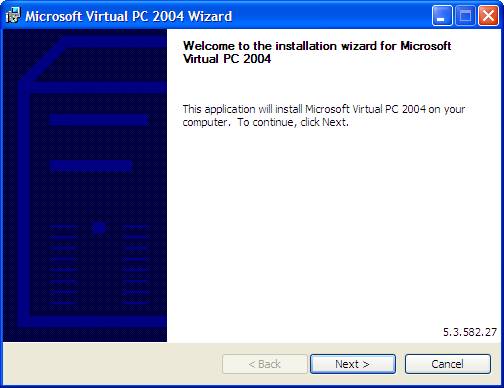
End-User Licence Agreement is displayed. Read and accept the licence agreement to continue with the installation process. Click NEXT.
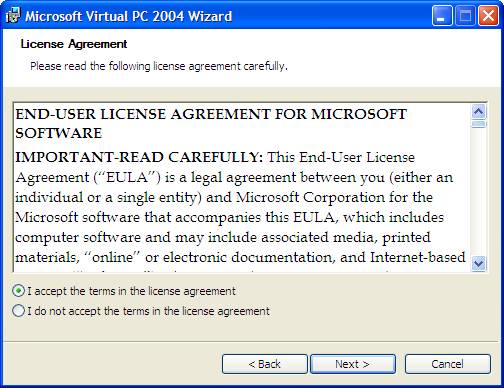
Enter customer information and mark type of application install. Click NEXT.
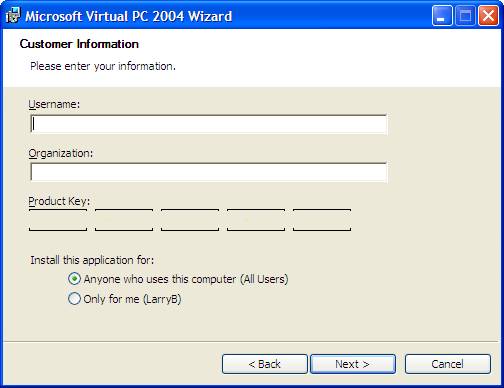
Installation location is selected by the wizard. Change if necessary. Press INSTALL to being installation.
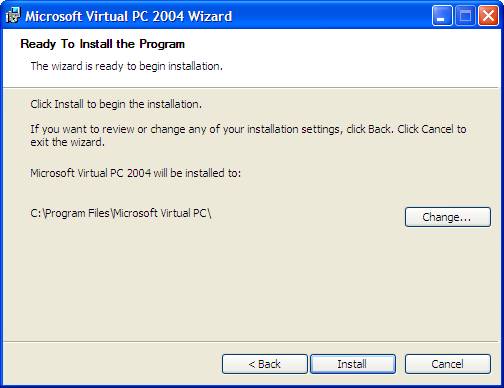
Installation progression followed by completion. Click FINISH to complete installation.
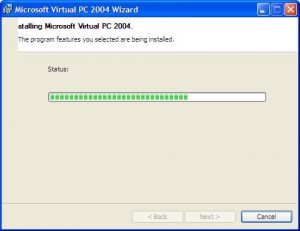
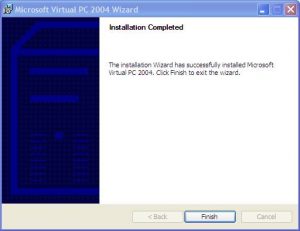
At this point, you are now ready to add virtual machines. Start up VPC by double-clicking the following icon on your desktop

or click on the start menu list.

MSVPC 2004 supports the following operating systems (DOS, Windows and others) as depicted by the New Virtual Machine Wizard.
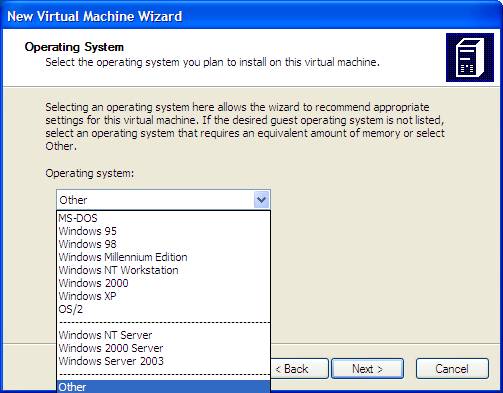
Also, VPC 2004 include other VM additions that will be handy for DOS VMs!
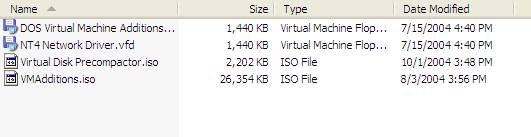
Have fun!