After downloading Microsoft Virtual PC 2007 (VPC 2007) software package, start the installation wizard by double-clicking the setup.exe file.

Click RUN to Security Warning, if displayed.
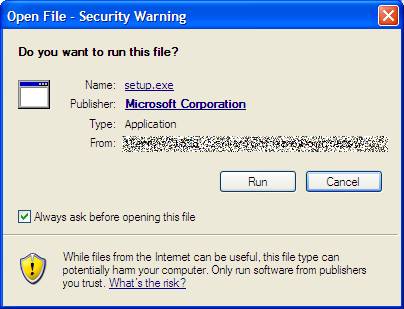
The VPC wizard appears. Click NEXT.
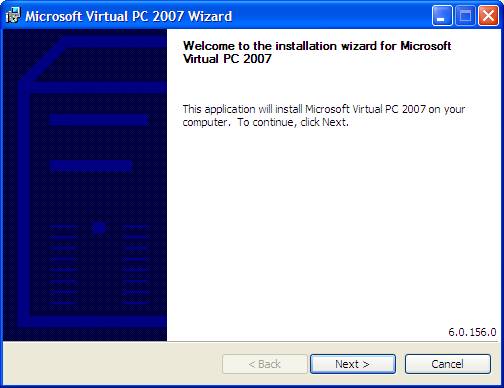
End-User Licence Agreement is displayed. Read and accept the licence agreement to continue with the installation process. Click NEXT.
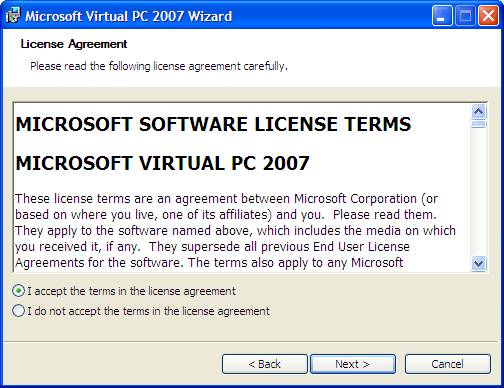
Enter customer information and mark type of application install. Click NEXT.
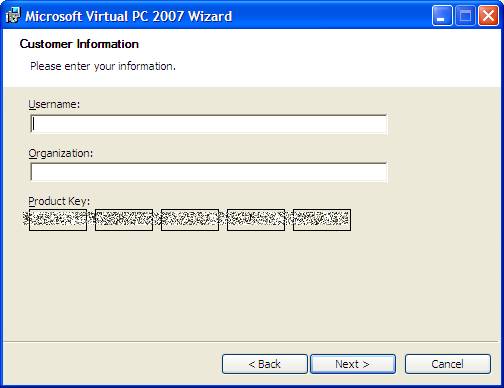
Next, the installation location window is displayed with a default location selected by the wizard.
Change, if necessary.
Press INSTALL to being installation.
Installation progression followed by completion. Click FINISH to complete installation.
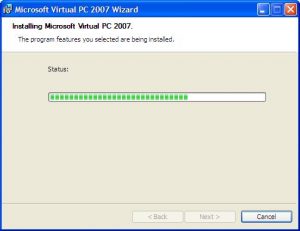
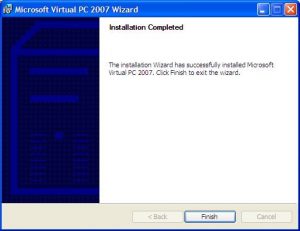
At this point, you are now ready to add virtual machines.
Start up VPC by double-clicking the following icon on your desktop.

or click on the start menu list item

MSVPC 2007 supports the following operating systems (Windows and others) as depicted by the new Virtual Machine Wizard. Note – DOS and Windows 95 have been dropped while Windows Vista was added.
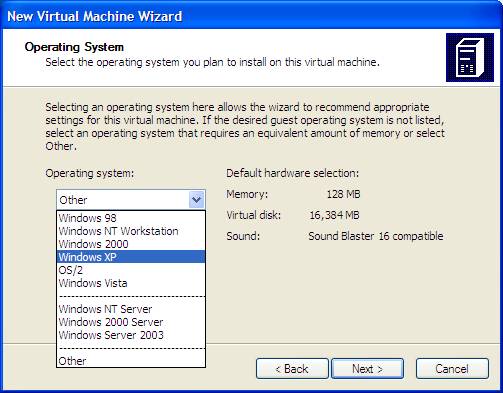
Click here to see how a DOS virtual machine is added.